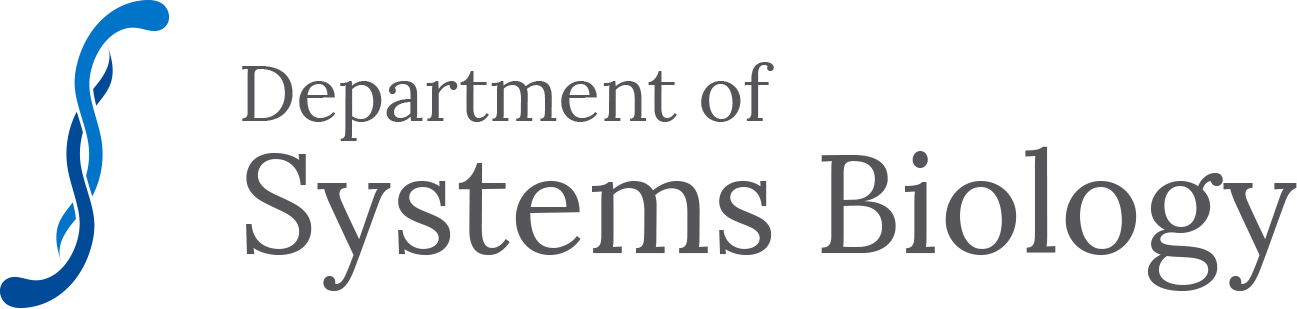Department
Frequently Asked Questions
-
Please check out our Powerpoint Template here
-
Adding to a Windows machine:
Click Start, Run (or Start, Search in Win7) and type: sysbiointeractive-hpcljm651.med.harvard.edu
Connect to the SysBio shared server your eCommons user name & password.
Navigate to “\Systems Biology\SYSTEMS BIOLOGY SHARED\IT\HP Universal Print Driver”
Double click the installer applicable to your operating system*
When it opens the WinZip box, click Unzip. The installer will start automatically.
On the HP Universal Printing Installer license screen, click Yes to accept the license.
On the next screen, select Traditional Mode, then click Install.
On the next screen, select Add Local Printer.
Select “Create New Port”. From the dropdown, select “Standard (TCP/IP) Port”, (NOT the HP TCP/IP Port), then click Next.
In the “Hostname or IP Address” field enter the DNS name: “sysbiointeractive-hpcljm651.med.harvard.edu”. Click Next.
The next screen should list “HP Universal Printing PCL 6” at the top of the list. Select this, and click Next.
On the next screen, you can name the printer. The suggested name is the DNS name: “sysbiointeractive-hpcljm651.med.harvard.edu”. Click Next.
You may set it as the default printer if desired, but please do not share the printer.
You can remove any unused/inaccessible printers by going to Start, Control Panel, Printers & Faxes (or Devices & Printers), and right-click it and select “Remove Device” or “Delete”.
Adding to a Mac:
Click the Apple menu in the top left, and select System Preferences. Click the “Printers & Scanners” icon to open the Printers & Scanners preference pane.
In the lower left of the window, click the + (plus) sign to add a printer. If you cannot click on anything in the Printers & Scanners pane, you may need to click the lock on the lower left corner.
The “Add Printer” window will open. Click the IP icon in the toolbar.
On the “IP” screen, enter the DNS name: “sysbiointeractive-hpcljm651.med.harvard.edu” in the address field. Select ``HP Jetdirect” from the “Protocol” dropdown.
Click Add in the lower right corner of the window. It will query the printer and install the driver automatically.
After that, you can click on any unused/inaccessible printers you wish to remove, then click the -(minus) sign to delete the printer from your computer. -
To request reimbursement for out-of-pocket business expenses, you must obtain written approval from the PI/supervisor in charge of the funding source. In order to be reimbursed you must complete the Harvard reimbursement process within 90 days after the expense occurred. Please understand that any reimbursements submitted to the department will also have to be approved by Harvard Central Finance within that window. The sooner you get your reimbursements in the better.
If you are considered a Harvard employee (staff, postdocs, or faculty), follow the Concur reimbursement process. If you are NOT considered a Harvard employee (students, visitors) follow the non-employee (paper) reimbursement process.
These forms can be found at Harvard's list of forms or can be printed out for you in the admin office (ARM 623)
Before You Begin
Before you start, please make sure your expenses have been approved by the PI in charge of the funding account. The best way to get this approval is to send your PI an email (cc their assistant) with the following information:
Complete Business Purpose that shows the expense was in direct support of the funding Grant/Account
Examples:
"UCSF Conference June 10th-14th, San Francisco. I attended this conference to present our work on the aims of our R01 project, in particular Aim 1. The meeting was an important venue to present the work to senior researchers in related fields. On the Tuesday afternoon we ran an unscheduled workshop (organized by the chair, John Doe) with myself and Mary Smith giving talks."
"JSMF Conference April 10th-14th, St. Louis. I attended this conference and presented a poster for 2 days on (insert short description of poster), which is the basis of my fellowship from JSMF. This was an invaluable experience for me to explain my initial results to a vibrant and influential audience. Please charge to my JSMF fellowship." List of expenses with amounts Funding source to be reimbursed from
Example of a complete payment approval email:
Good Afternoon Professor X,
Do you approve reimbursing my SEEDs conference registration fee for $50 out of the SynBio grant? Please see the Business Purpose below:
Conference registration fee for Janna Smith to present her work on behalf of Professor X’s laboratory at the Synthetic Biology: Engineering, Evolution and Design (SEED) Conference in Boston on June 10 to 13. This will benefit Janna Smith by providing her with an opportunity to communicate her research and it will benefit the lab by promoting interaction with leaders and students in the field of synthetic biology.
Thank you,
Janna Smith -
During office hours, please talk to the admin team in Armenise 623 or 604.
After hours, please report the item lost or found to campus security and follow their instructions
-
If it is during business hours, someone in the admin suite (Armenise 623) can help you access your office/lab. If the admin suite is closed, you can call security at 617-432-1379. They will ask for your name and Harvard ID number.
-
Aurora De Mattia is a notary at Harvard School of Public Health. Her office hours are Monday through Thursday, 7:30 am to 4:30 pm - she is off on Fridays. You must bring a government issued ID or your Harvard ID, as well as the original form(s) to be notarized.
Contact Information:
Location: Harvard School of Public Health (Kresge Bldg. Room 408 – 4th floor )
Phone Number:617-432-5208
Email: adematti@hsps@harvard.edu -
617-432-5012
You can fax from the SynBio Hive office in WARB 536
-
Staff: Office supplies can be found in the admin suite (ARM 623).
Lab Members: Office supplies are ordered through your lab. For information on ordering supplies through your lab, contact your lab coordinator/manager.The admin team can provide limited office supplies if they are needed on short notice.
-
If your visitor is coming between 8:00am-4:00pm, you can request access for your visitor by emailing security@hms.harvard.edu and including the following information:
name of visitor date of visit destination upon arrival (building, room) entry point (WAB door, ARM door, etc) If you want your visitor to be sent up without a phone call from security, please indicate this in the email or your visitor may be delayed while security tries to reach someone on the phone. -
Please contact your Lab’s administrative assistant and our Department HR as soon as possible to make sure that all regulations and rules are followed.
You can find out who your lab’s admin is here
-
Yes! Countway Library is located behind us at 10 Shattuck Street
Boston, MA 02115.Learn more about the Library here
-
Please email Maria Ferreira here
-
We encourage you to try Spoonflower, which allows you to print a reusable fabric poster:
-
Great question!
*Please note that no bikes are allowed inside the labs, common spaces, offices. This is a fire hazard and your bike will be removed by campus security if found.Please refer to the HMS campus planning website, located here, for instructions on where your bike can be stored while on campus.
-
If you’ve seen pests (rodents) or bugs, please contact 617-432-1901 and let someone in Armenise 623 know
-
Please email us here to be added
-
Please email Sam Jalbert here
or stop by Lab Operations Warren Alpert 561 -
If you are looking to mail a personal letter postage stamps are located at Stop and Shop (in Mission Hill) behind Countway Library
The mail (letters) is delivered to the Admin team who promptly distributes it in the mail slot located at WAB 536 hallway.
Packages are delivered to Labops
-
If you need an ink signature from your PI, the quickest way to get it may be to communicate with the PI directly. However, the admin team is happy to assist if you need help with this. We are able to use signature stamps in limited circumstances, but this requires written permission from the PI. If you need a stamped signature, please contact your PI’s administrative assistant and provide the written permission.
-
We have moved to a new room reservation system, the admin associated with your lab can help you book the room. For reference, below are the Sysbio rooms and their specifications:
List of Systems Biology Conference Rooms:
Armenise 506
Conference space; Max capacity: 26 people; Flat screen; Apple TV; Conference phone; TelePresence; Zoom(two-way collaboration and recording); Wireless laptop sharing; Whiteboard
Armenise 527
Conference space; Max capacity: 12 people; Flat screen; Apple TV; Conference phone; Telepresence; Zoom(two-way collaboration and recording); Wireless laptop sharing; Whiteboard
Armenise 629
Conference Space; Max capacity: 10 people; Flat Screen; Conference phone; Telepresence; Zoom(two-way collaboration and recording); Wireless laptop sharing; WhiteboardWarren Alpert 436
Conference space; Max capacity: 12 people; Zoom(two-way collaboration and recording)
Warren Alpert 563
Large Seminar Room; Max capacity: 75 people; Microphone-enabled; Conference phone; TelePresence; Zoom(two-way collaboration and recording); Wireless laptop sharing
Warren Alpert 575D
Small Conference Space; Max Capacity: 6 people; Flat Screen; Apple TV -
If it is during business hours, someone in the admin suite (ARM 604 or ARM 623) can help you access your office/lab. If the admin suite is closed, you can call security at 617-432-1379. They will ask for your name and Harvard ID number.
-
The department has a limited number of laptops, adapters, presentation remotes, and other miscellaneous items that can be signed out for short-term use. Please use the clipboard to sign out the equipment. We don’t keep a firm return policy, but once a month we do look at who hasn’t signed their product back in and send them an email asking them to bring it back as soon as they are able to do so.
To inquire about borrowing equipment, please visit the admin suite (ARM 623) between 9:00am-5:00pm, Monday through Friday. -
For payroll/HR concerns, please contact Maria Ferreira
-
The administrative team is happy to help with organizing procurment with the IT Department. Before contacting, please have written communication approval from your PI if they are covering the replacement cost and what fund the new hardware will be charged.
After obtaining, please contact your Lab’s administrative assistant here
-
In the event that you lost or had your Harvard ID stolen, please contact the HUID office here.